Help topics
- Purpose of the site
- Compass features
- Compass menu
- Compass or GPS - advantages and disadvantages
- Compass Test
- Draw a single or multi-legged route
- Extending the compass direction of travel arrow
- False readings when using a compass
- Fine Tuning the OpenStreetMap Compass
- Getting started with OpenStreetMap Compass
- GPS or Compass - pros and cons for navigation
- Grid references test
- How to use a compass
- Import OpenStreetMap routes
- Key
- Latitude and longitude positions: degrees, minutes and seconds
- Magnetic declination or variation
- Magnetic declination or variation adjustment
- Magnetic declination or variation calculation
- Map projections
- Map reading
- Map reading skills test
- Menu
- Moving the OpenStreetMap Compass
- My OpenStreetMap Compass Map Routes
- Negative magnetic declination or variation
- New Features
- North: different types
- North on OpenStreetMap
- Ordnance Survey maps integration
- OpenStreetMap Key
- Panning and Zooming with OpenStreetMap
- Positive magnetic declination or variation
- Print Map Function
- Projection of OpenStreetMap
- Route drawing
- Route Information Display
- Safety
- Save and Store OpenStreetMap Compass Map Routes
- Single leg or multi-legged routes?
- Test your compass reading skills
- Tips
- Types of bearings
- Updates
- User Guide
- Watch as Compass
- What is a compass?
- What type of compass is used on the site?
- Zooming with OpenStreetMap
Save and Store OpenStreetMap Compass Map Routes

To save a OpenStreetMap Compass Map route, the 'Save Route' option should be selected from the upper left menu. The menu becomes hidden if the 'Hide Compass' button is activated.
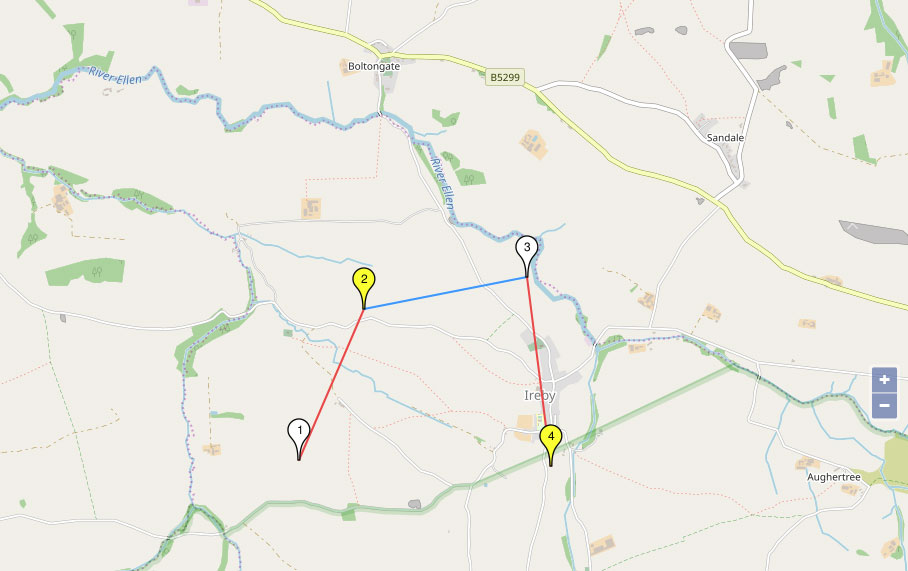
To view the menu, reopen the compass by clicking the 'Show Compass' button. This activates the menu and returns the compass to its last location.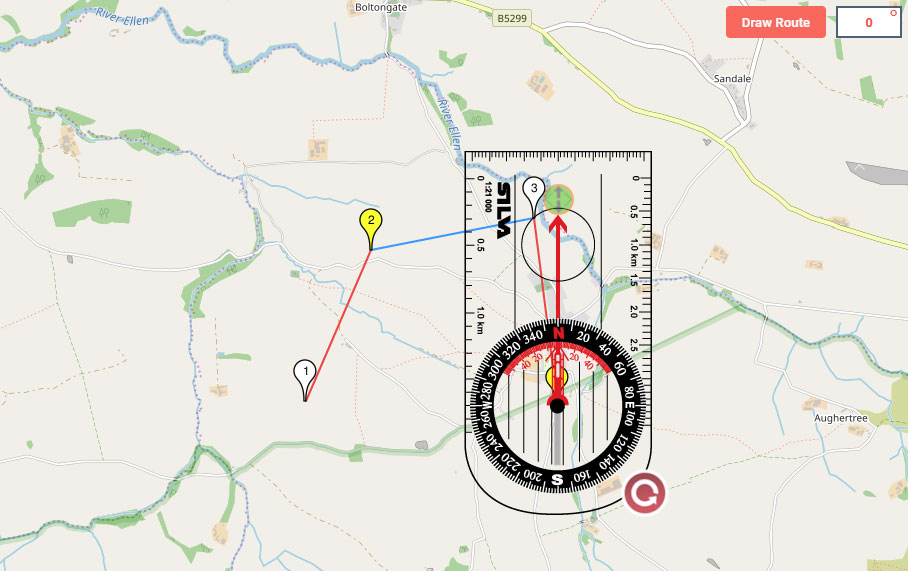
Select the 'Save Route' option on the menu. A dialogue box opens with optional route title, route description and email fields.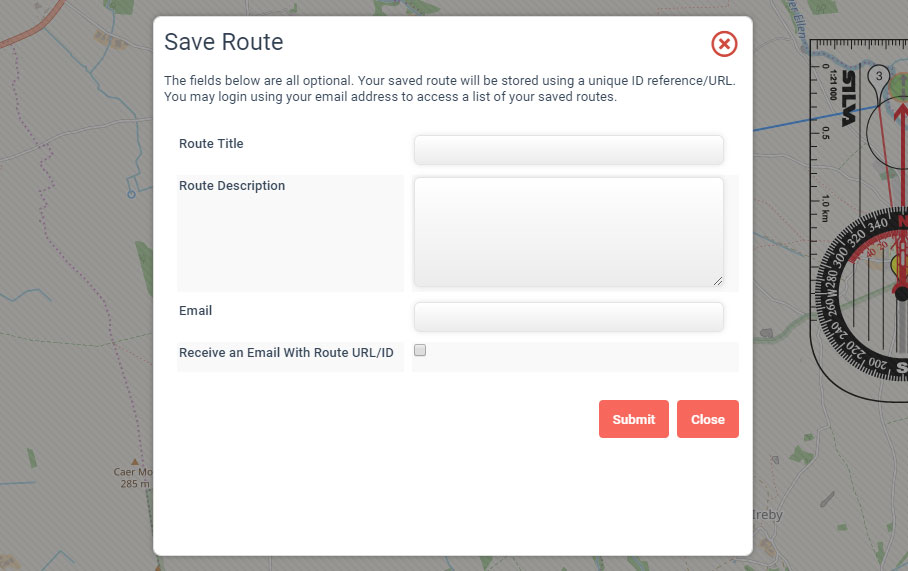
The saved route is stored using a unique ID reference/URL. An email containing the URL is sent to the email address provided. The route ID/URL allows a user to access/import it later. The email address can be used to login to the 'My Routes' menu option and access a list of stored routes.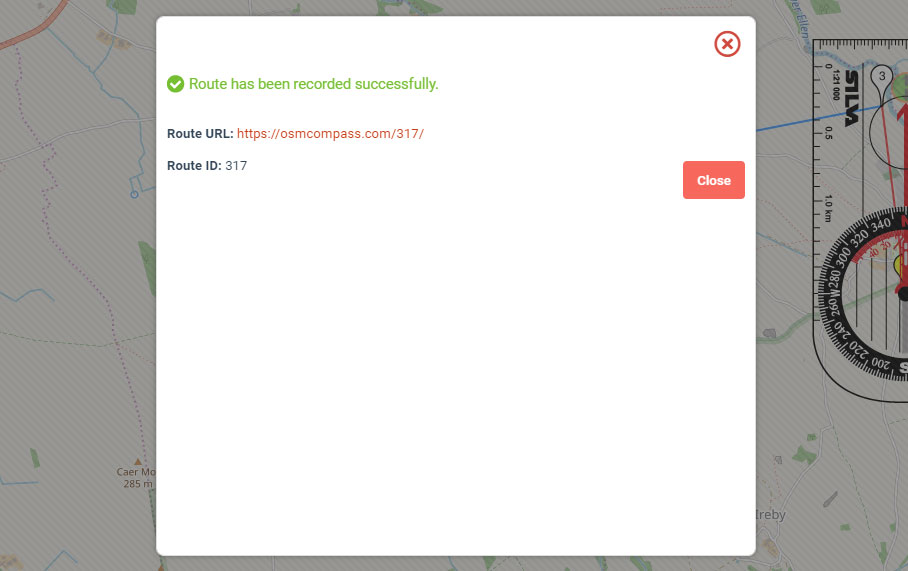
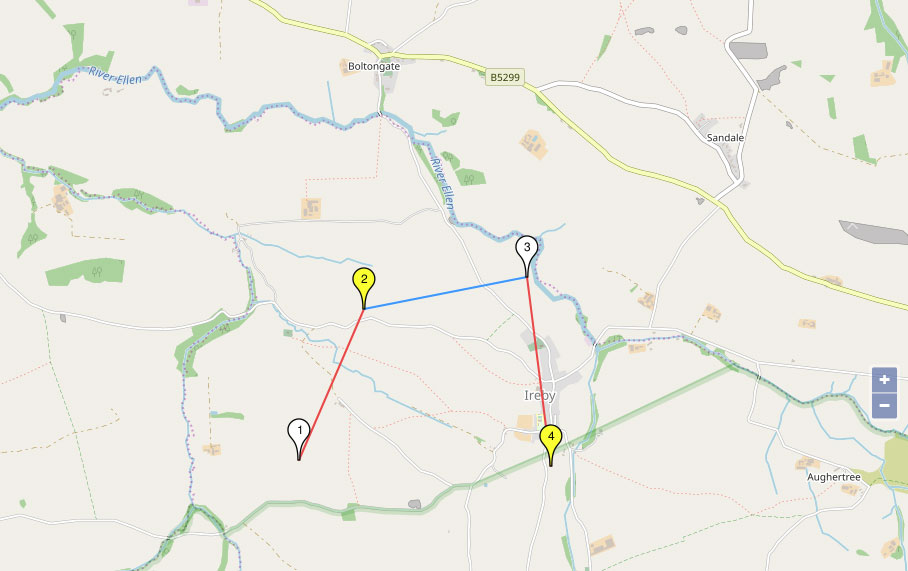
The menu becomes hidden if the 'Hide Compass' button is activated
To view the menu, reopen the compass by clicking the 'Show Compass' button. This activates the menu and returns the compass to its last location.
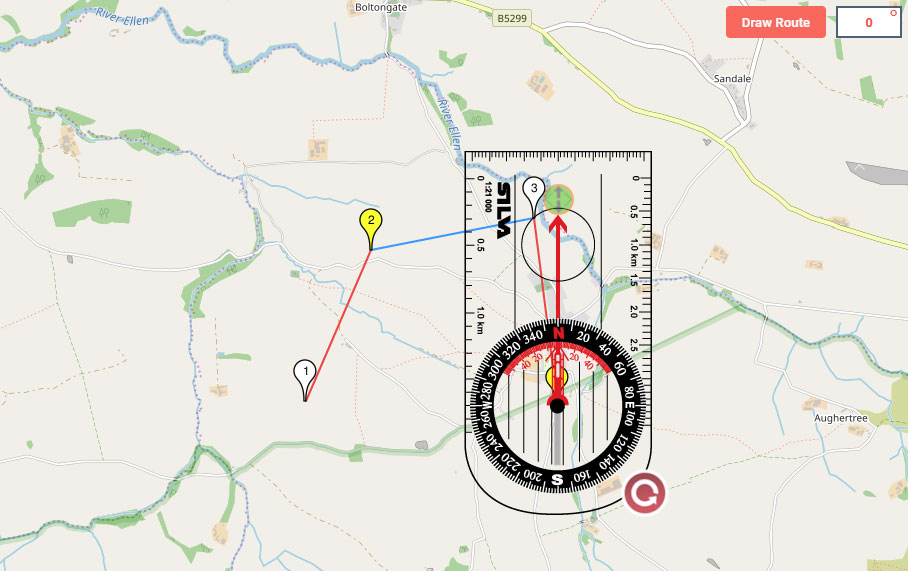
Multi-Legged route with the menu visible
Select the 'Save Route' option on the menu. A dialogue box opens with optional route title, route description and email fields.
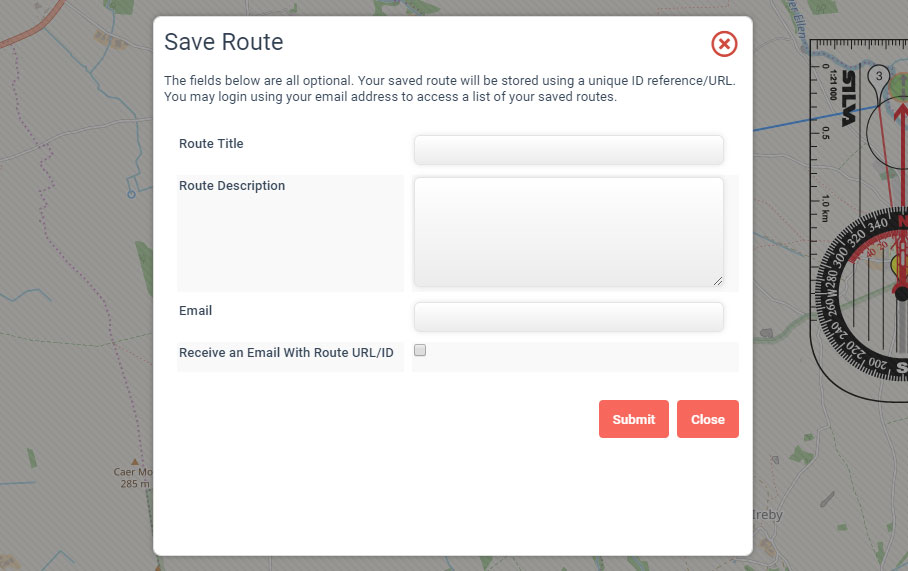
The 'Save Route' dialogue window
The saved route is stored using a unique ID reference/URL. An email containing the URL is sent to the email address provided. The route ID/URL allows a user to access/import it later. The email address can be used to login to the 'My Routes' menu option and access a list of stored routes.
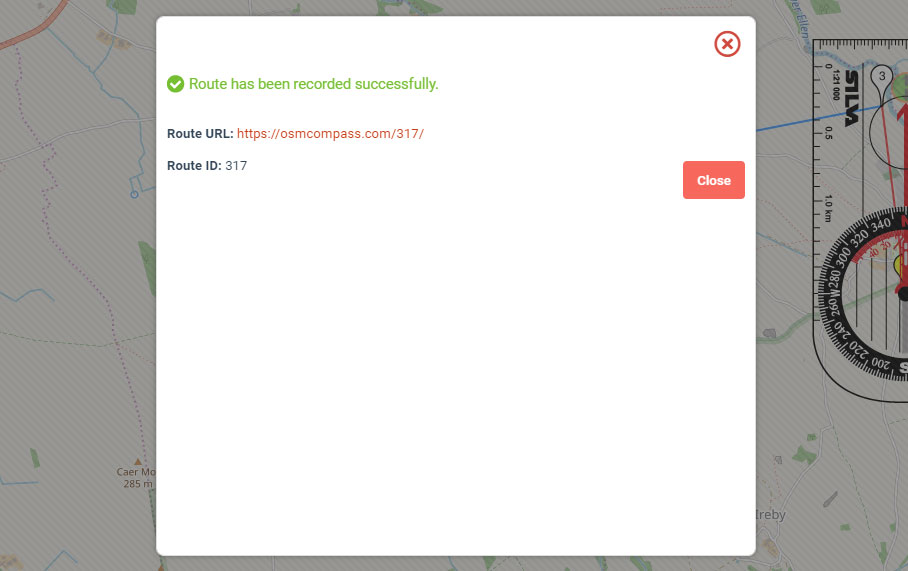
The saved route is stored using a unique ID reference/URL
Copyright © 2019 - 2026 All Rights Reserved
Barcelona Field Studies Centre S.L.